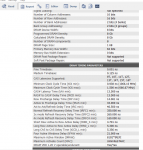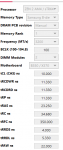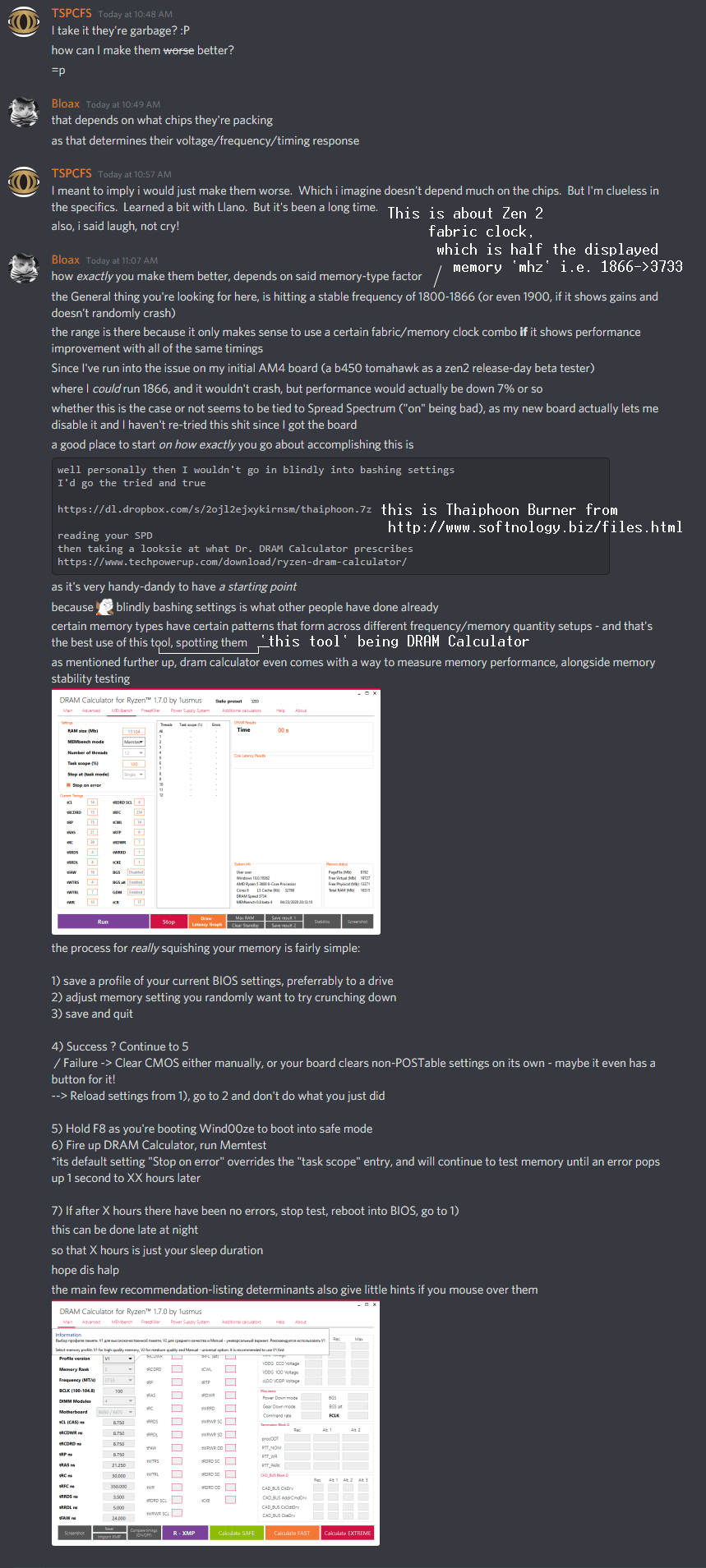MadMummy76
FPS Enthusiast
- Joined
- Aug 20, 2020
- Messages
- 4,606
- Reaction score
- 3,768
Really I don't get what's the use of this app for a mere mortal?
Apparently it's an essential tool for DRAM OCing on Ryzen. But what does it actually do?
I downloaded it, and all I can see that I'd have to fill in a bunch of information I don't have the slightest idea about.
I thought the app would detect the installed RAM, CPU, and MB combo and suggest me a recommended setting based on a database.
So how is this even useful? How should I know any of the info that needs to be filled in?
Ok, I know my cpu type, but how do I find out the memory type? or DRAM PCB Revision, or memory rank?
Apparently it's an essential tool for DRAM OCing on Ryzen. But what does it actually do?
I downloaded it, and all I can see that I'd have to fill in a bunch of information I don't have the slightest idea about.
I thought the app would detect the installed RAM, CPU, and MB combo and suggest me a recommended setting based on a database.
So how is this even useful? How should I know any of the info that needs to be filled in?
Ok, I know my cpu type, but how do I find out the memory type? or DRAM PCB Revision, or memory rank?